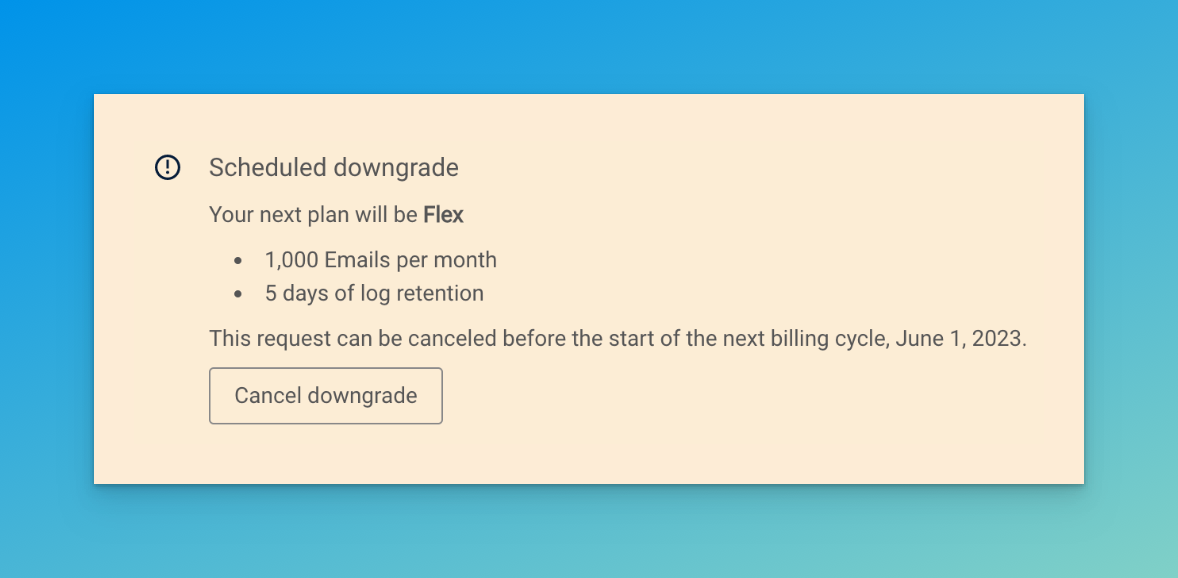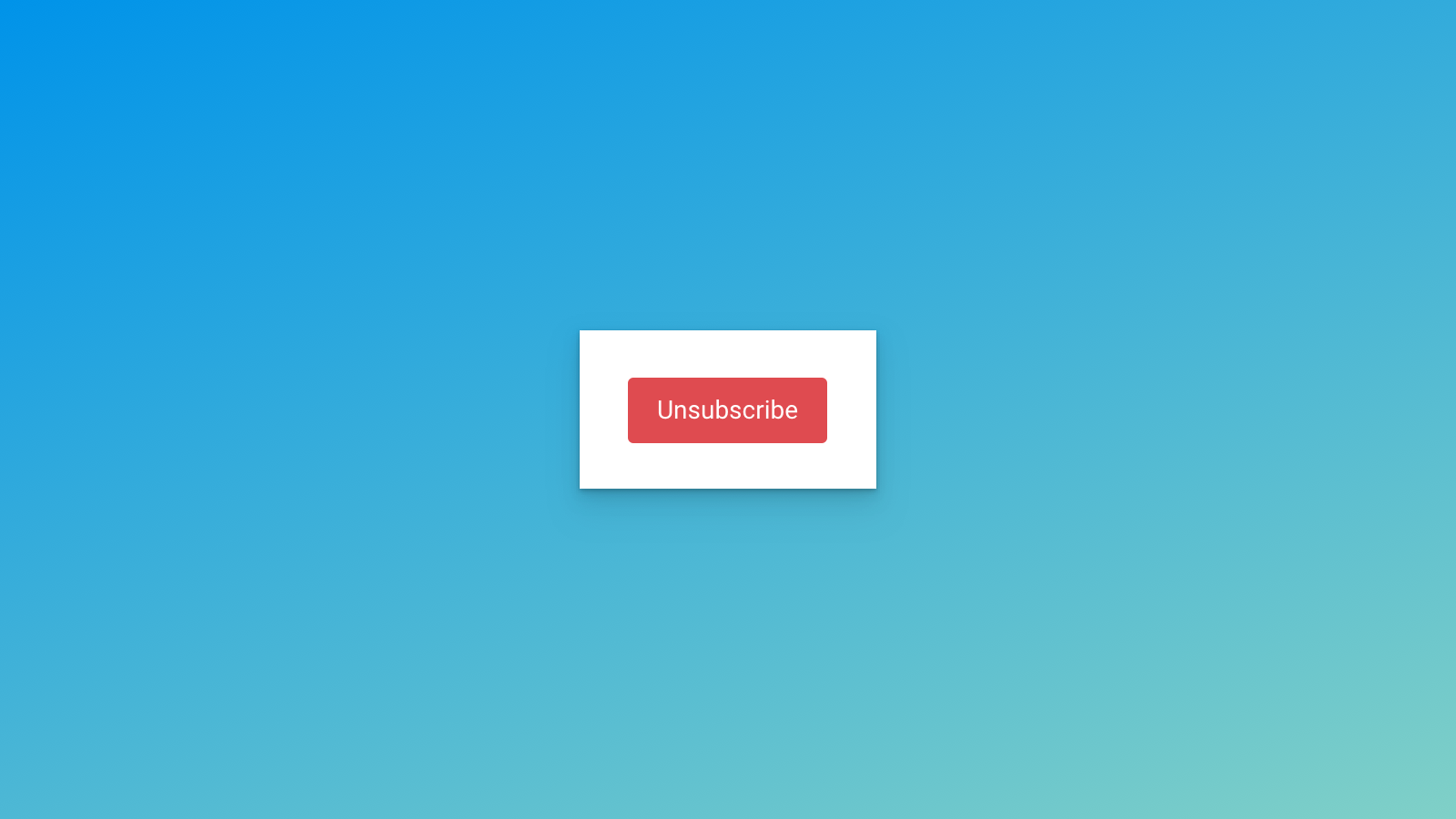Don't want to pay $35 for sending out a few dozen emails a month? Me neither! Follow this step by step guide to downgrade to Mailgun's (very well) hidden Pay-As-You-Go plan
🤖
What the heck is Mailgun?
Mailgun is a powerful email service provider that offers advanced features for sending, receiving, and tracking emails. Integrating Mailgun (or any other E-Mail service provider) with Self-Hosted Ghost CMS is necessary to let users sign up to your blog and send newsletters.
Mailgun is a powerful email service provider that offers advanced features for sending, receiving, and tracking emails. Integrating Mailgun (or any other E-Mail service provider) with Self-Hosted Ghost CMS is necessary to let users sign up to your blog and send newsletters.
- Go to the Billing section in Mailgun or click on the big red Upgrade button (which will also take you to the Billing section).
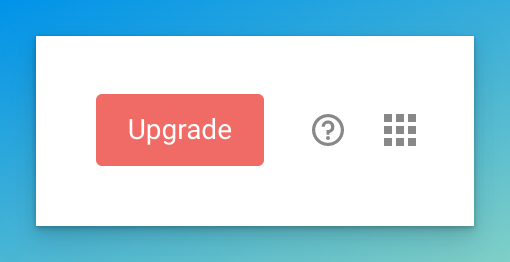
2. In the Billing section, click on the cog next to the big green Upgrade button. Then click Unsubscribe.
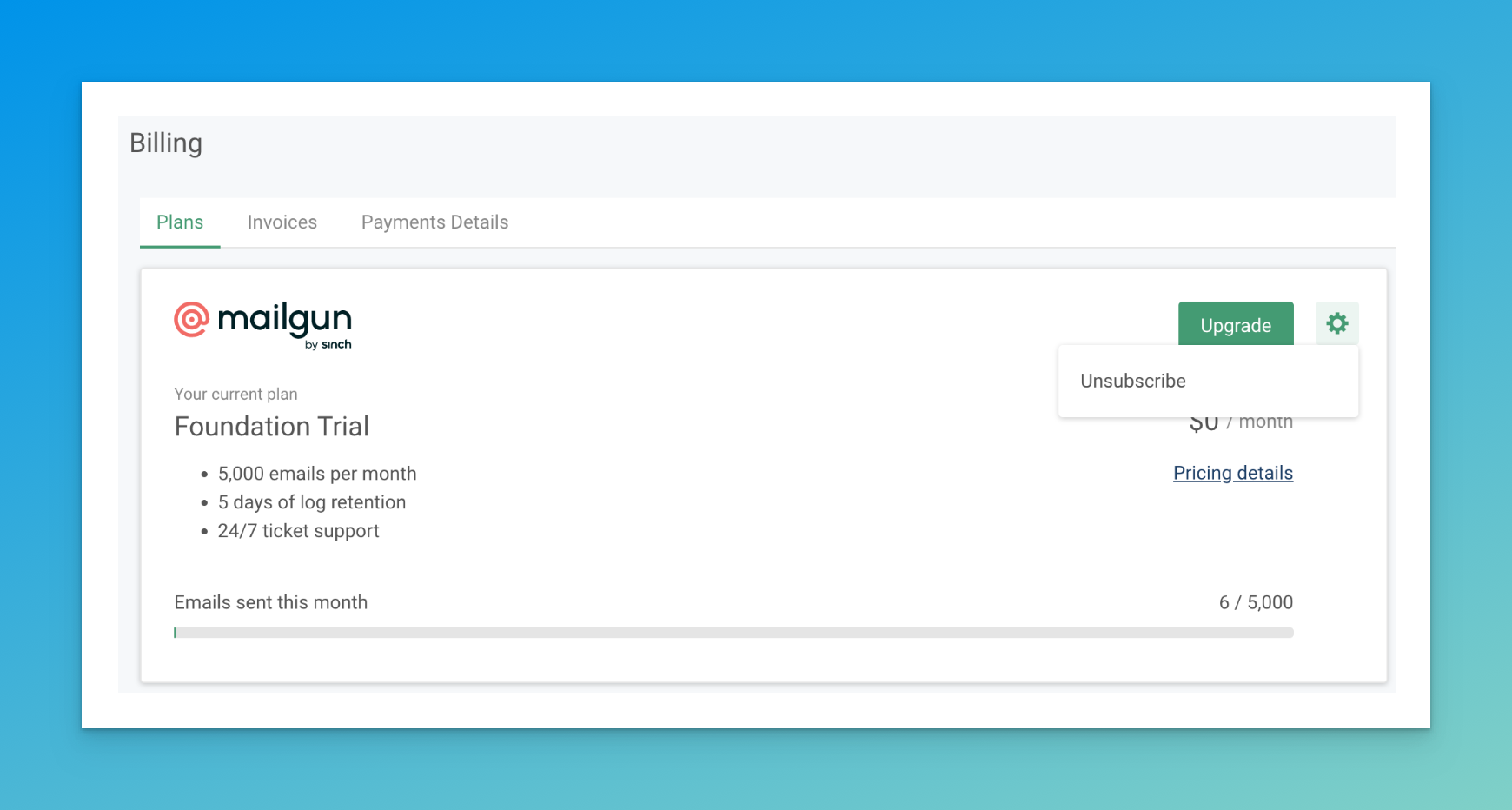
3. You will be asked once again, if you're really sure to unsubscribe. Yes, we are! Unsubscribing may take a while.
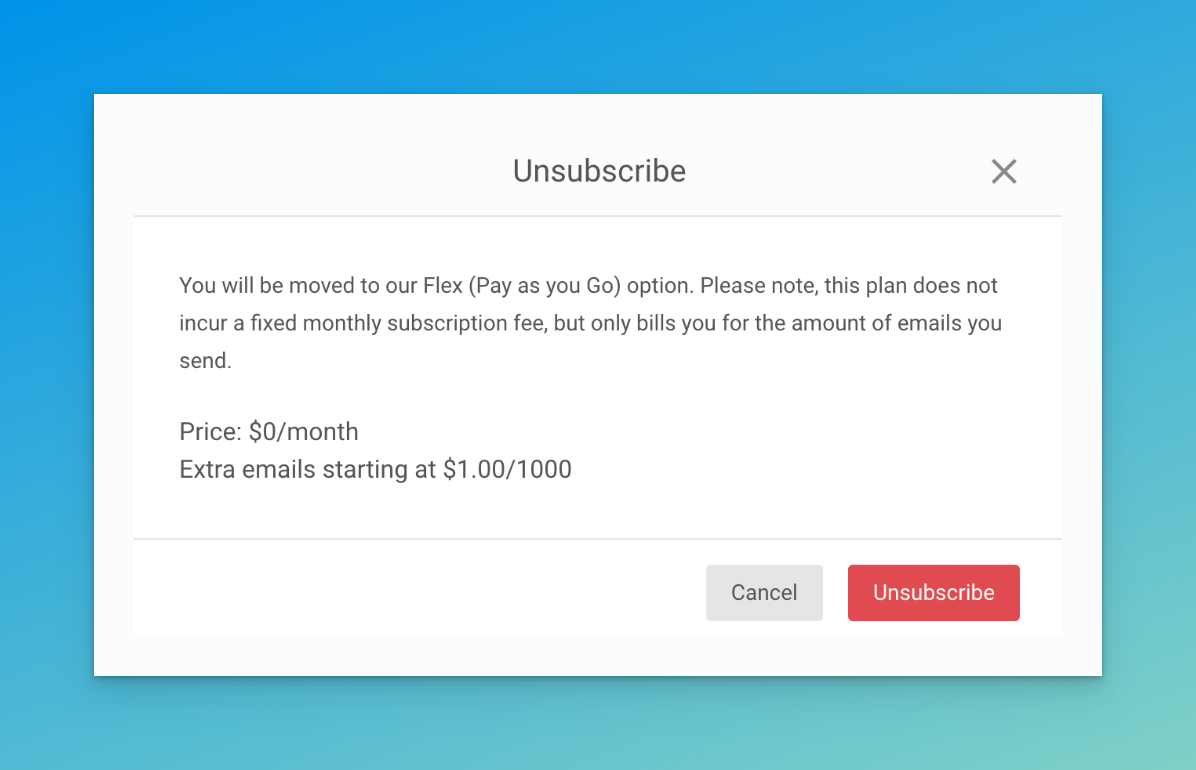
4. After unsubscribing, you should see something like this. If you don't see this dialogue, try reloading the page where you pressed the red Unsubscribe button.
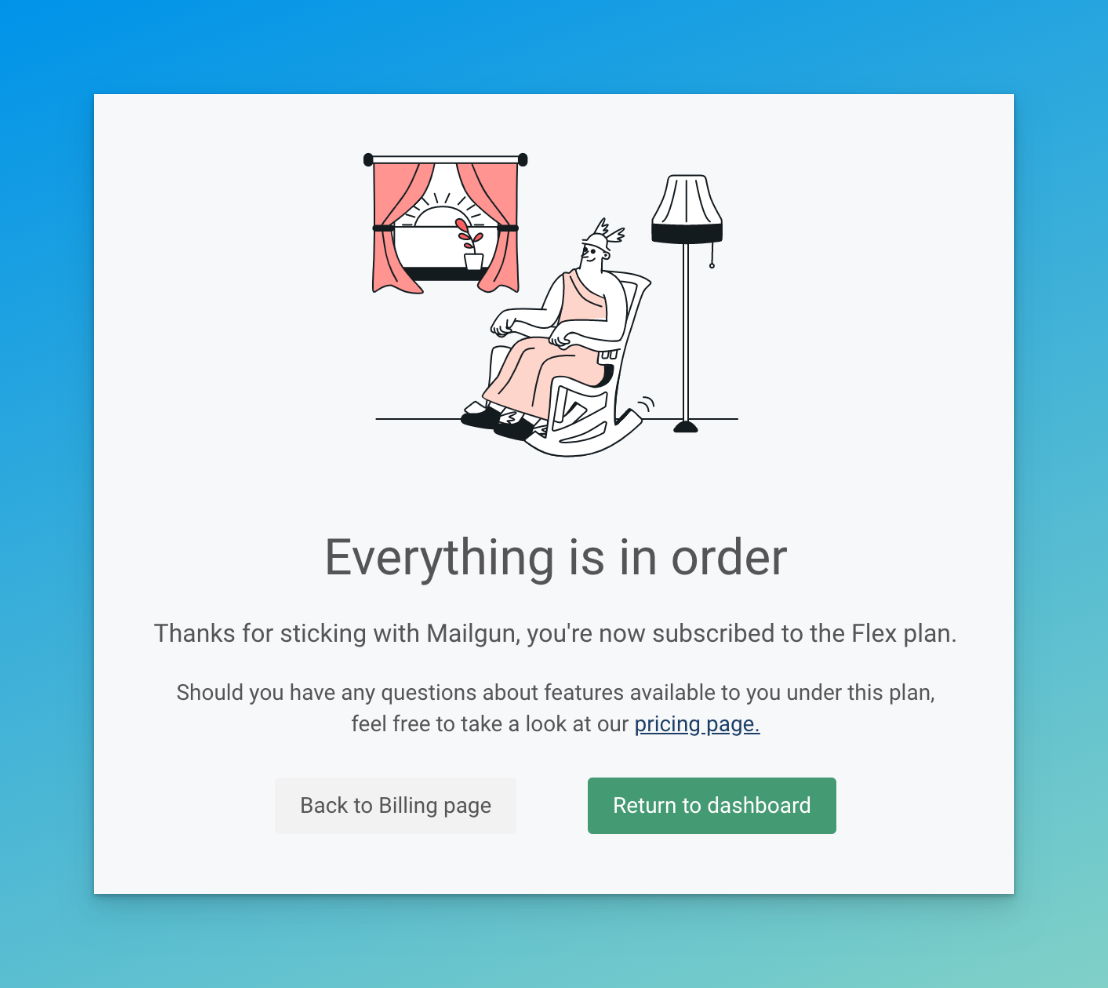
5. Confirm by looking once again at the Billing dashboard, that your downgrade worked.